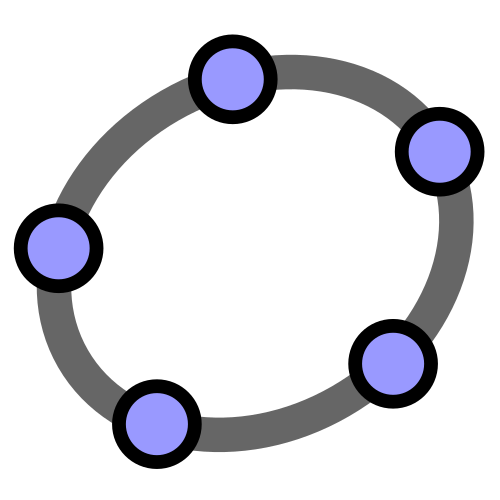The purpose of this page is to make it easy to create and export function graphs. Here are some brief instructions:
- Click in the box with the function definition for f in the applet below. This should allow you to change the definition of f.
- To change the styling of the graph of f, you can click on the graph of f (in the Graphics View), then click the square at the top-right of the Graphics View, and use the styling bar there.
- To adjust the axes labels, double-click on the text on the axes and adjust the text in the dialog that will pop up.
- Using your mouse/trackpad, you can pan and zoom the graphics view.
- To export the graph, use the options under the applet.
Even though this was designed to quickly create function graphs, you can also use this applet as you normally would -- and then use the export option.
Size: by
Set the parameters below, and then press the Export button. The set defaults generally work well, but feel free to change the parameters.
-
Filename (no extension):
-
Export Scale (how much graphics is scaled up):
-
Transparent Background? Yes No
-
DPI (Resolution):